Selections
On the Selections page, the user can see his/her selections, with the number of products in it.
An “Add selection” button is also present, to create a new selection.
Create selection#
During the selection creation, the user can go back and forth between each of these steps by using the “Back” and “Next” buttons.
Name#
The user must choose a name for the selection before completing the selection creation
Catalogs & characteristics#
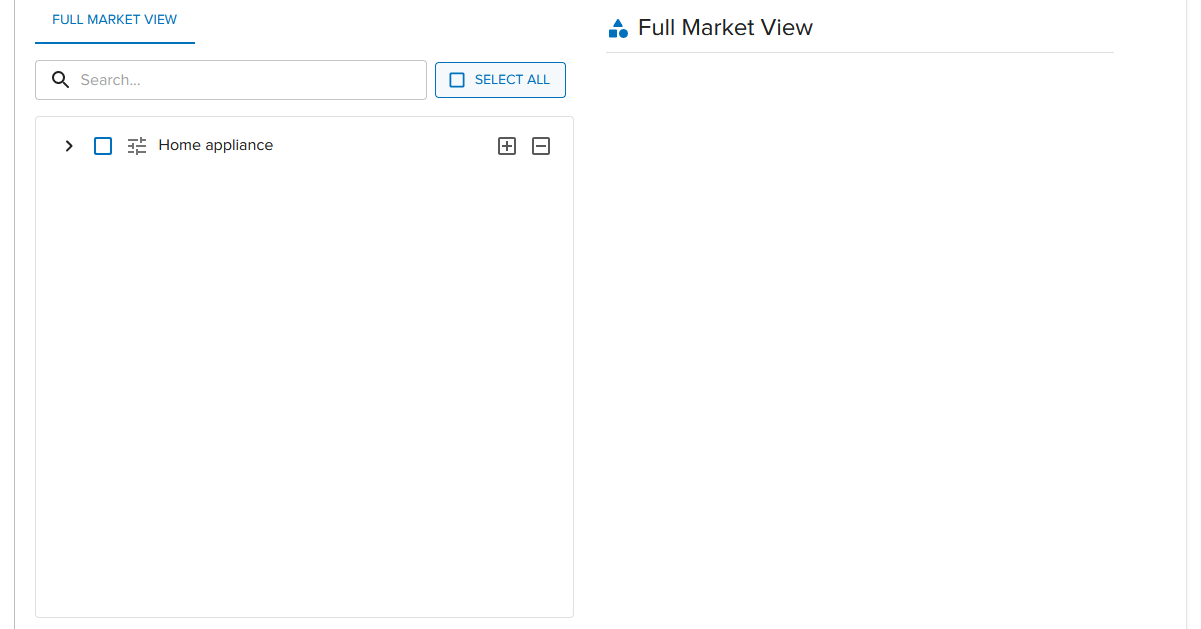
The user can choose the categories from the full market view catalog from which the products come from, using the selector at the left side.
Selected categories are displayed on the right side.
Under the categories’ selector, the user can further filter the products from those categories by choosing their characteristics.
Each category comes with its own set of characteristics.
The user can choose the energy rating for fridges, for example.
Brands#
The user can choose from which brands the products will come from using the brand selector.
Available brands are displayed and selected on the left. Selected brands are displayed on the right.
A search bar is also available to filter the brands on both sides.
Products#
Finally, the user can choose the products that will be part of the selection.
Selection deletion#
On every selection, a trash can button appears while hovering on it.
Click it to delete the corresponding selection.