Alert management dashboard
Once an alert is set up, it will appear in the Alert Management Dashboard where you can monitor and manage all configured alerts.
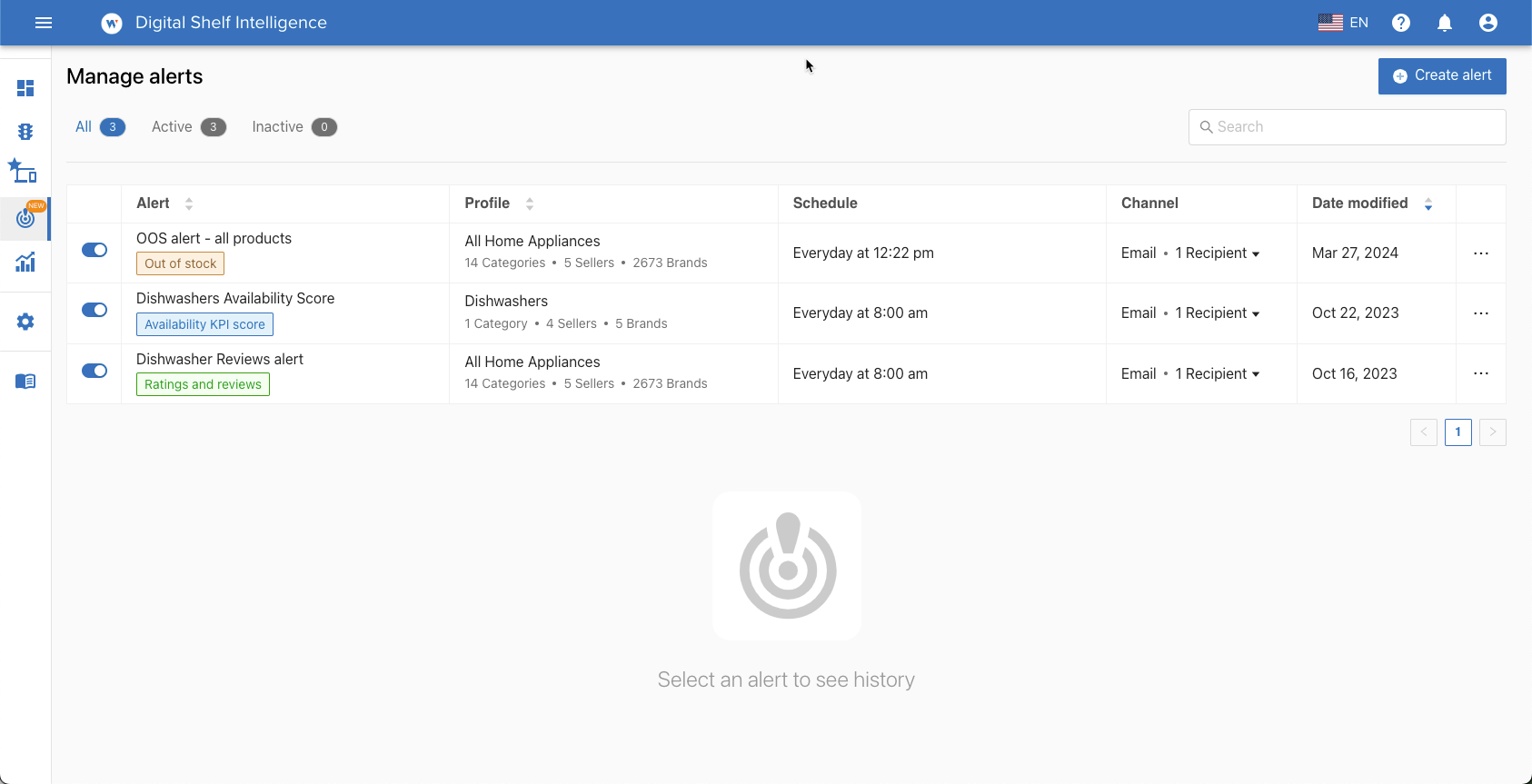
Viewing Alert History Select an alert to view a history of all instances when it was triggered over a specified period. For example, the image below shows all the instances of the alert named OOS alert-all products was fired in the last week.
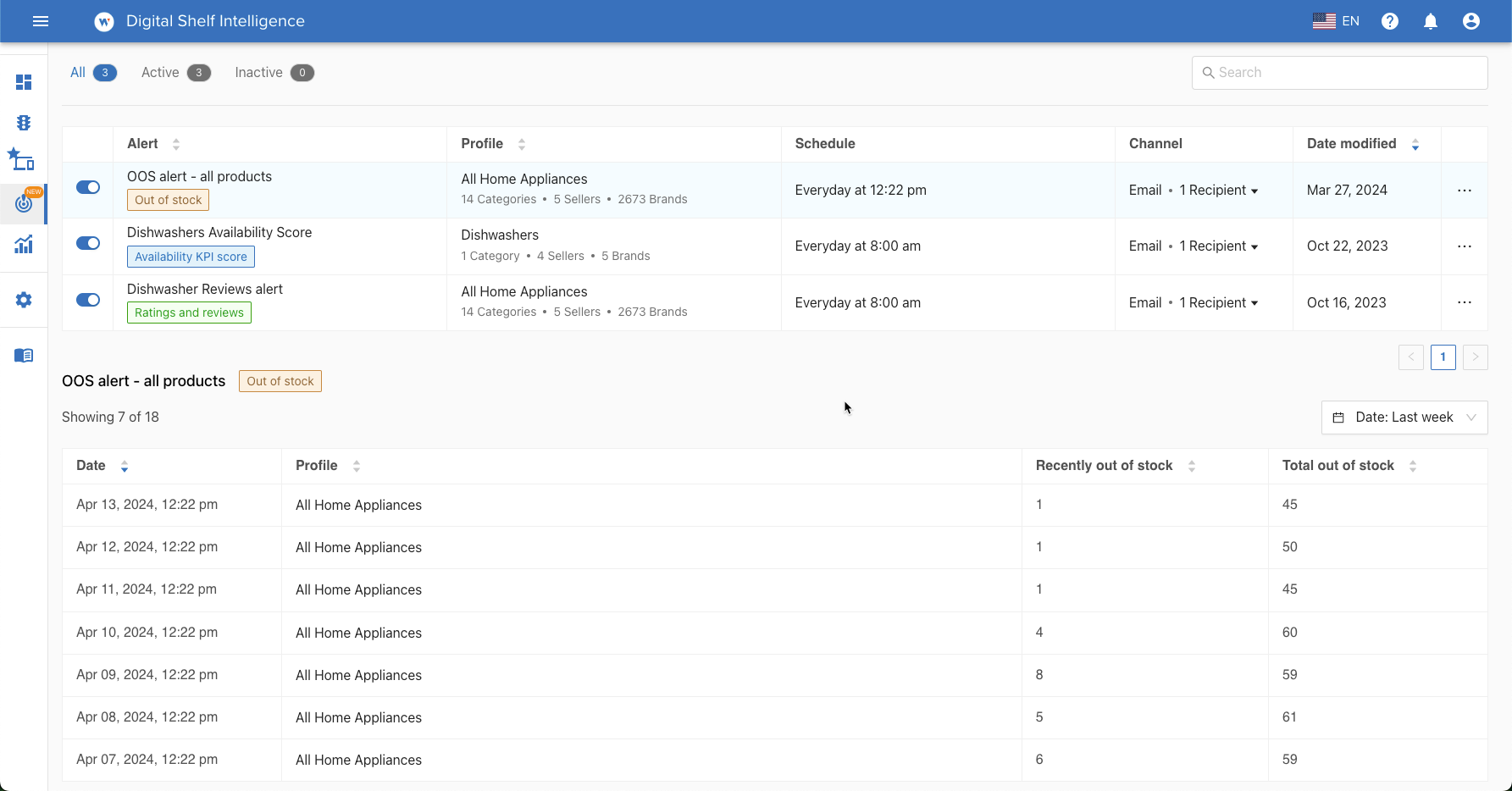
Details of specific alerts can be seen by selecting an instance from the history.
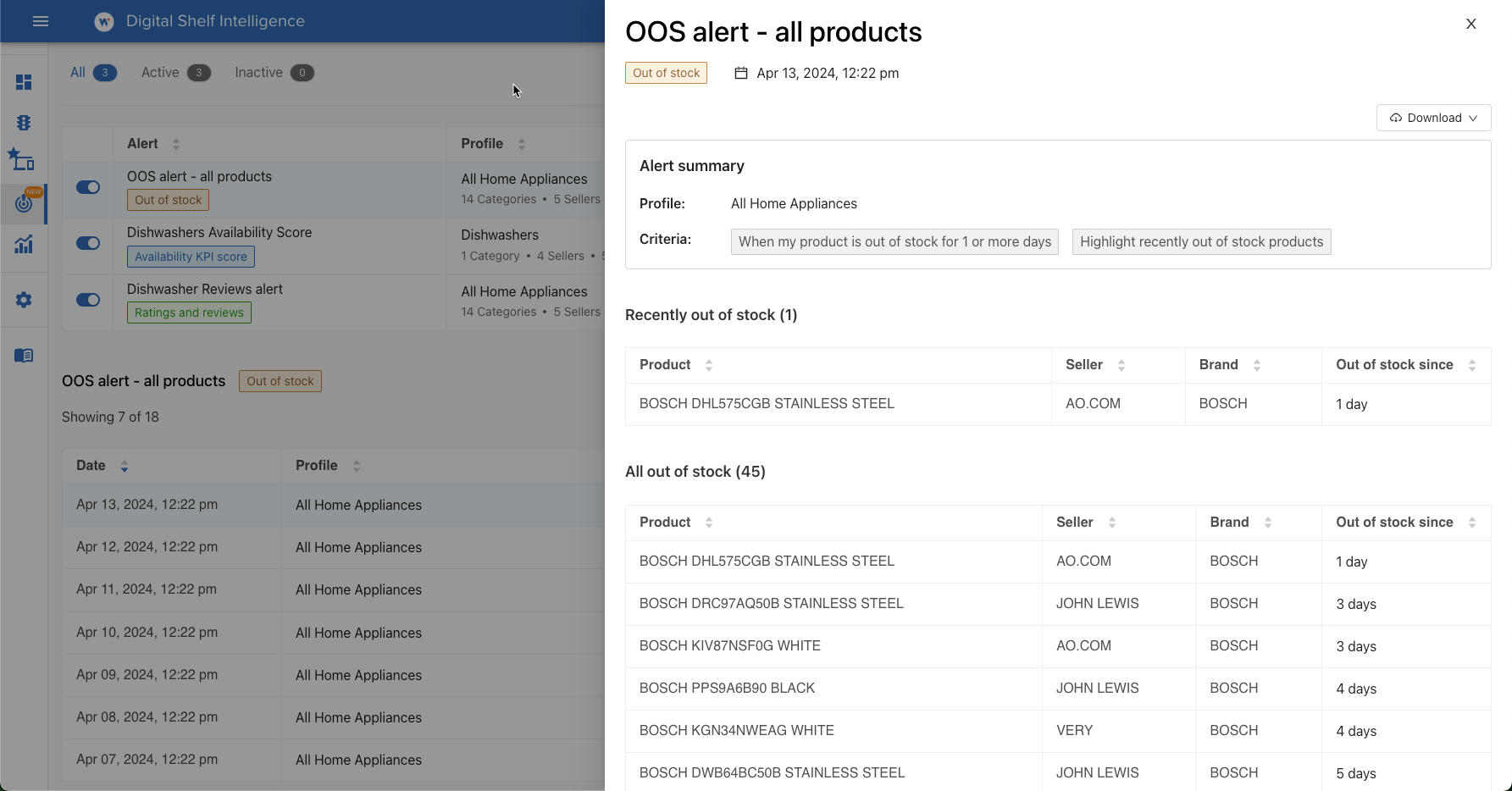
You can Download the alert details as an Excel file for further analysis or record-keeping.
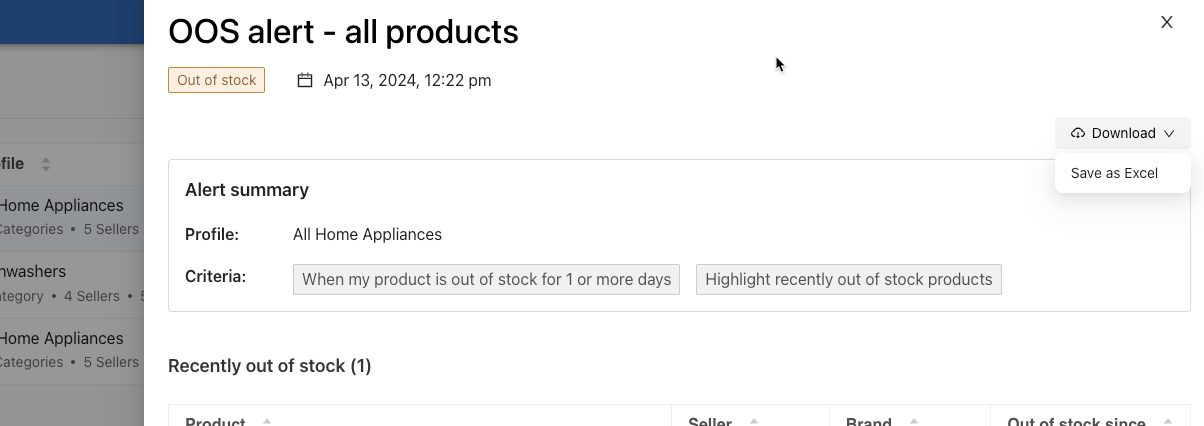
This streamlined approach to configuring and managing alerts will help ensure that you are promptly informed of significant changes, allowing for timely responses and adjustments to your digital shelf strategy.